Alt Text on Pinterest
The content on this page is subject to change as a result of new information, platform updates, and evolving technology. If the featured platform supports adding, editing, or viewing alt text, a carousel of screenshots outlining each step of the process will be available below as a visual reference. Click the cover image to open the full carousel. Key buttons and fields are outlined in red. All screenshots were captured using Google Chrome on Apple devices, so they may vary in appearance when using different browsers and devices.
For alt text instructions directly from the platform, visit the Pinterest Help Center.
Adding Alt Text on Desktop
Pinterest’s alt text field is only available on desktop. There is no alt text field on the mobile app, and an image description cannot be added retroactively to someone else’s pin before sharing it to a board, only new images that are uploaded directly to the platform.
How to add alt text on the desktop version of Pinterest:
- After uploading an image to create a new pin, expand the More Options accordion near the bottom of the screen.
- Write alt text in the provided field that appears.
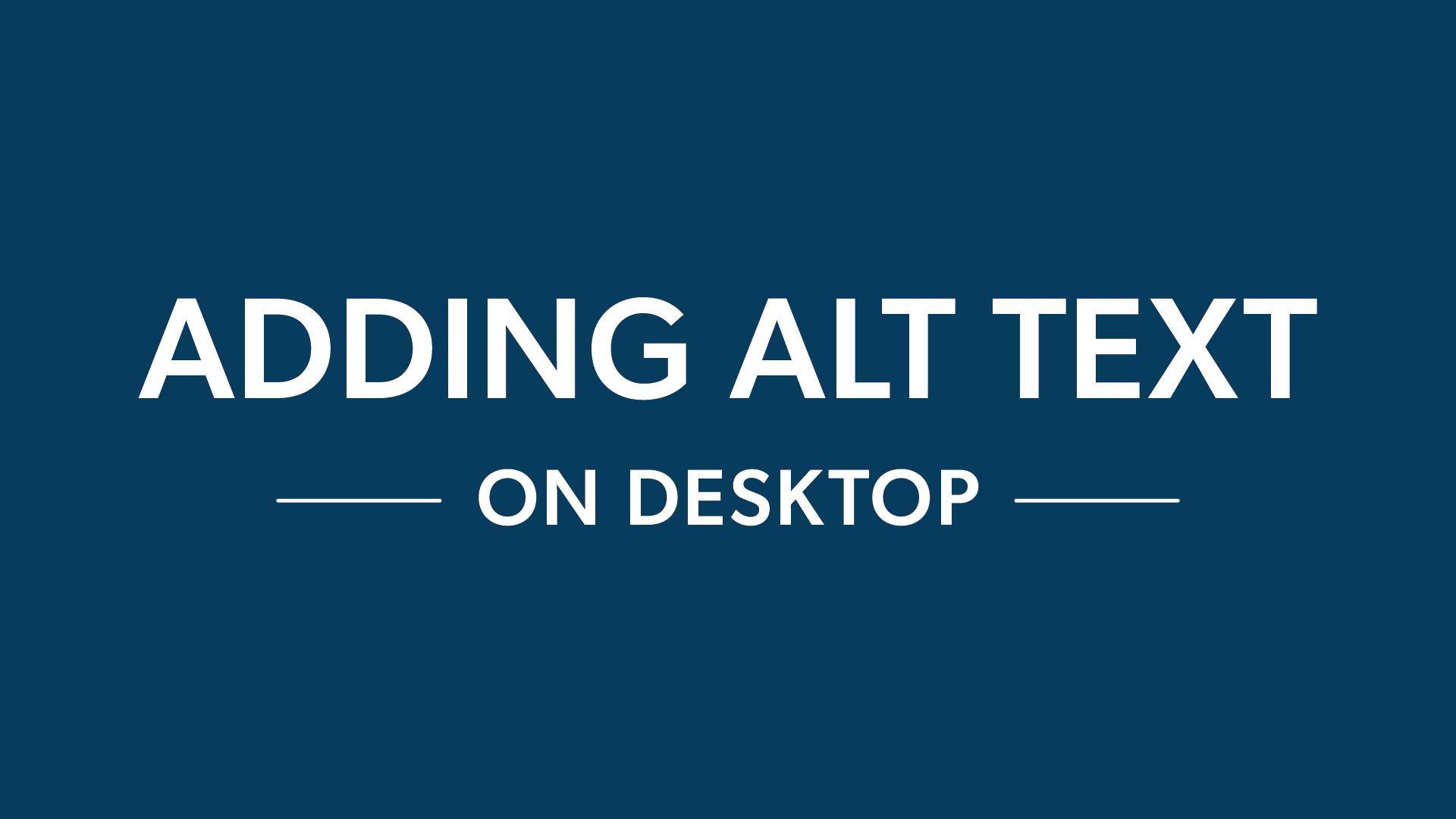
Editing Alt Text on Desktop
How to edit alt text on the desktop version of Pinterest:
- Select the pin that needs to have its alt text updated.
- In the expanded view, click the three dots in the upper left area of the pin.
- Select Edit Pin from the menu of options that appears.
- When the Edit Pin panel opens to the right, expand the More Options accordion.
- Edit the image's alt text.
- Click Save after finishing any remaining edits to the pin.
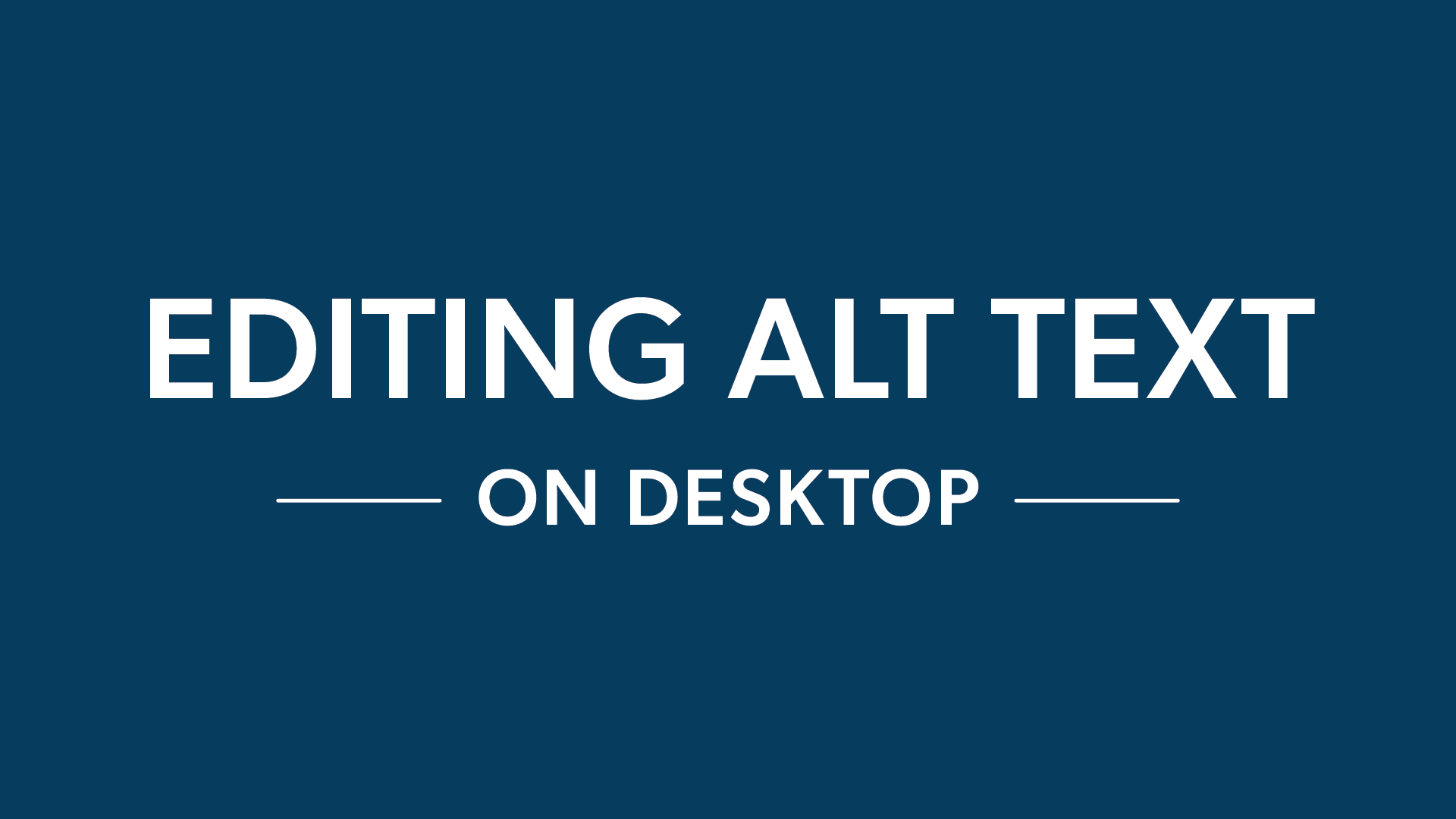
Viewing Alt Text on Desktop
Pinterest does not currently have a setting that allows users to view a published post's alt text.
Adding Alt Text on Mobile
It is not currently possible to add alt text to images in the Pinterest mobile app. Images for new pins will need to be uploaded with alt text on the desktop version of the platform.
Editing Alt Text on Mobile
It is not currently possible to edit alt text in the Pinterest mobile app after publishing a post. If an image's alt text needs to be updated, it will need to be edited through the desktop version of the platform.
Viewing Alt Text on Mobile
Pinterest does not currently have a setting that allows users to view a published post's alt text.
Other Social Media Platforms
Want to learn more about alt text on social media? Click any of the icons below to discover how to add, edit, and view alt text on other platforms.