Alt Text on Threads
The content on this page is subject to change as a result of new information, platform updates, and evolving technology. If the featured platform supports adding, editing, or viewing alt text, a carousel of screenshots outlining each step of the process will be available below as a visual reference. Click the cover image to open the full carousel. Key buttons and fields are outlined in red. All screenshots were captured using Google Chrome on Apple devices, so they may vary in appearance when using different browsers and devices.
For alt text instructions directly from the platform, visit the Instagram Help Center (Threads is connected to Instagram, and they are both owned by Meta).
Adding Alt Text on Desktop
How to add alt text on the desktop version of Threads:
- After uploading an image, click the three dots in the lower left corner of the image.
- Select Add Alt Text from the menu of options that appears.
- Write alt text in the provided field on the next screen.
- Click Done.
Alt text is typically only for image files like JPGs, PNGs, and GIFs. However, Threads does allow users to add alt text to videos, but this is usually known as a written video description instead of alt text. Treat alt text for videos the same as alt text for images and describe the key visual details of the featured media.
Alt text can also be added to GIFs on Threads when the GIF comes from the platform's built-in GIF library.
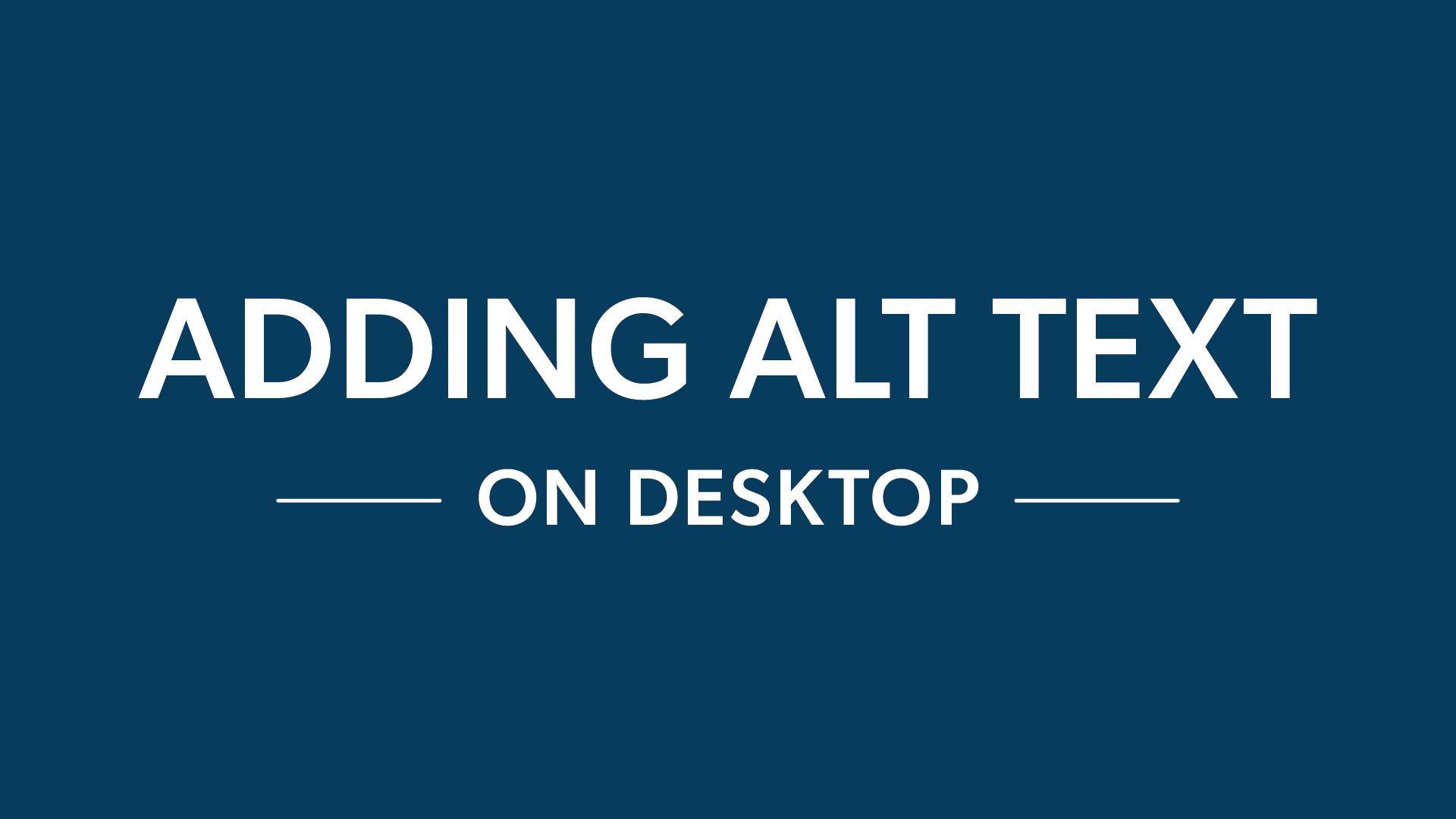
Editing Alt Text on Desktop
It is not currently possible to edit alt text on Threads after publishing a post. If an image's alt text needs to be updated, the post will have to be deleted and created again.
Viewing Alt Text on Desktop
Threads does not currently have a setting that allows users to view a published post's alt text on the desktop version of the platform, only the mobile app.
Adding Alt Text on Mobile
How to add alt text on the mobile version of Threads:
- After uploading an image, click the three dots in the lower left corner of the image.
- Select Add Alt Text from the menu of options that appears.
- Write alt text in the provided field on the next screen.
- Click Done.
Alt text is typically only for image files like JPGs, PNGs, and GIFs. However, Threads does allow users to add alt text to videos, but this is usually known as a written video description instead of alt text. Treat alt text for videos the same as alt text for images and describe the key visual details of the featured media.
Alt text can also be added to GIFs on Threads when the GIF comes from the platform's built-in GIF library.
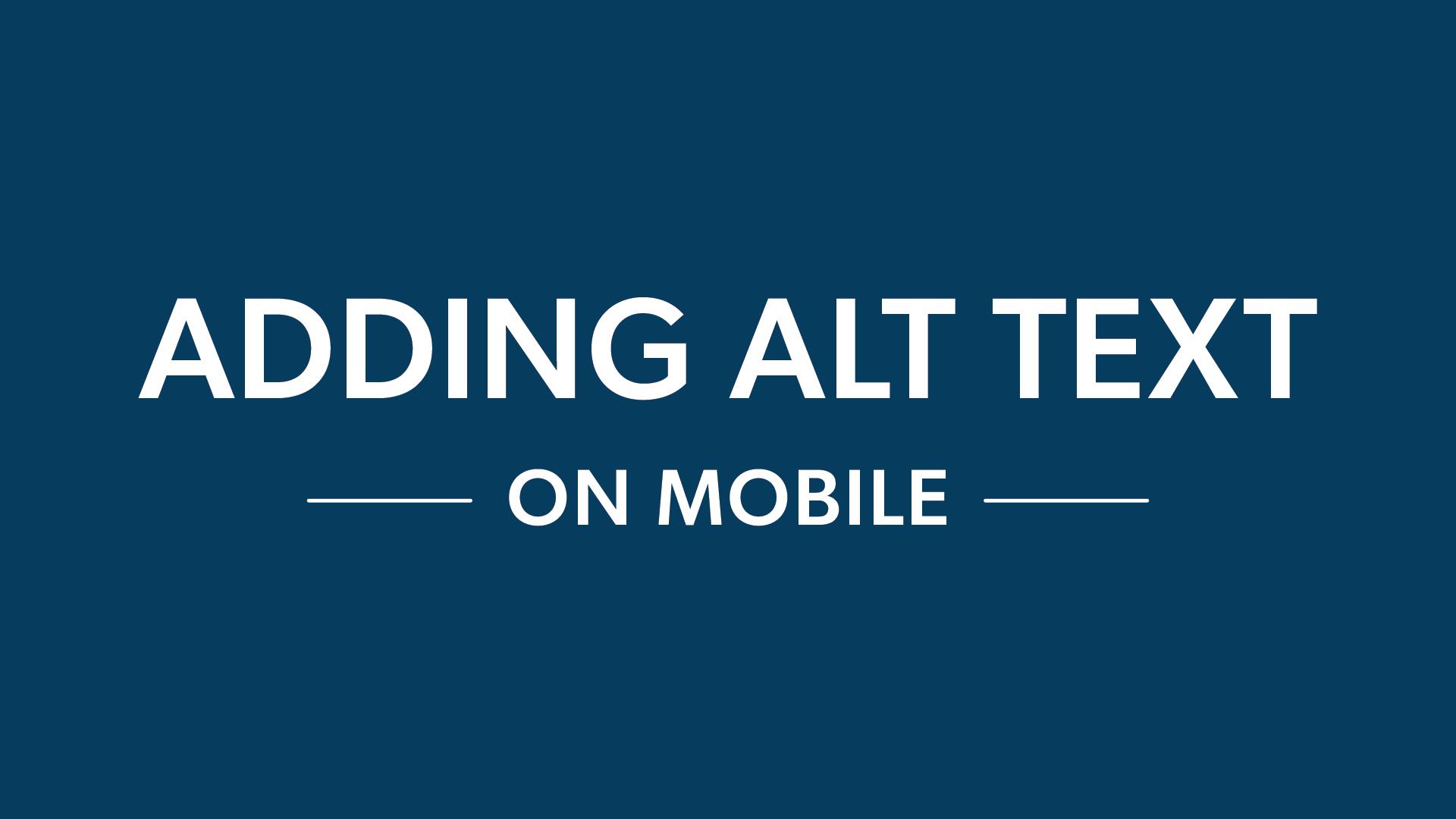
Editing Alt Text on Mobile
It is not currently possible to edit alt text on Threads after publishing a post. If an image's alt text needs to be updated, the post will have to be deleted and created again.
Viewing Alt Text on Mobile
There is a visible alt text badge in the Threads mobile app that appears in the lower left corner of images posted with alt text. It is visible to all users on the platform who have activated the feature in the platform's accessibility settings. When the badge is clicked, a pop up will appear at the bottom of the screen with the image's full alt text inside.
To activate the alt text badge, click the double line menu in the upper right corner of your Threads profile, select Account from the menu of options on the next screen, and then click Accessibility. There will be a toggle to activate the feature in the accessibility settings.
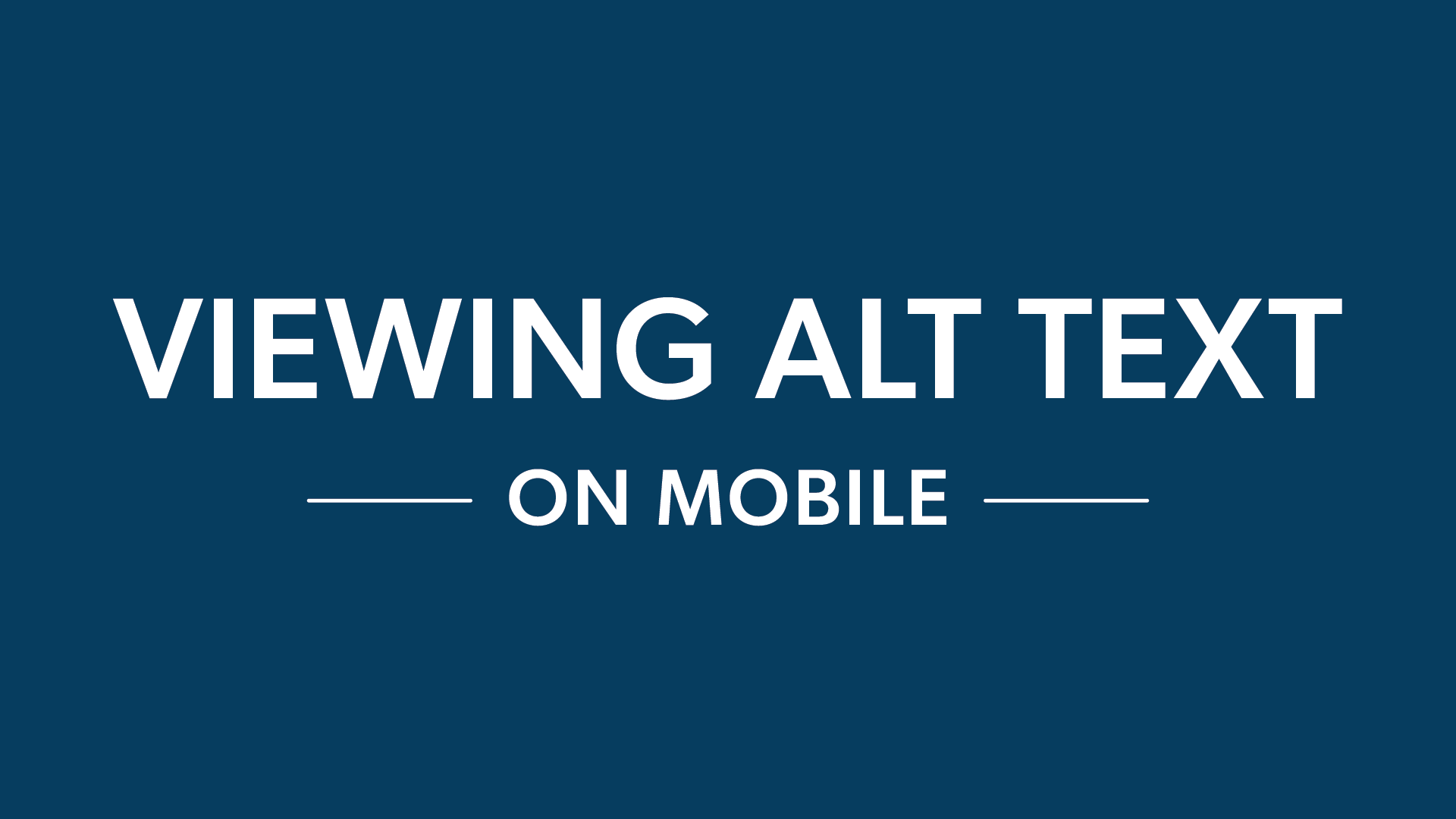
Other Social Media Platforms
Want to learn more about alt text on social media? Click any of the icons below to discover how to add, edit, and view alt text on other platforms.