Alt Text on TikTok
The content on this page is subject to change as a result of new information, platform updates, and evolving technology. If the featured platform supports adding, editing, or viewing alt text, a carousel of screenshots outlining each step of the process will be available below as a visual reference. Click the cover image to open the full carousel. Key buttons and fields are outlined in red. All screenshots were captured using Google Chrome on Apple devices, so they may vary in appearance when using different browsers and devices.
For alt text instructions directly from the platform, visit the TikTok Support Center.
Adding Alt Text on Desktop
It is not currently possible to add alt text to images on the desktop version of TikTok. Images will need to be uploaded with alt text in the mobile app.
Editing Alt Text on Desktop
It is not currently possible to edit alt text on the desktop version of TikTok after publishing a photo post. If an image's alt text needs to be updated, the post will have to be edited in the mobile app.
Viewing Alt Text on Desktop
TikTok does not currently have a setting that allows users to view a published post's alt text.
Adding Alt Text on Mobile
How to add alt text on the mobile version of TikTok:
- On the final publishing screen for a static photo post, click More Options near the bottom.
- Select Add Alternative Text from the listed options that appear.
- Write alt text in the provided field on the next screen.
- Click Done.
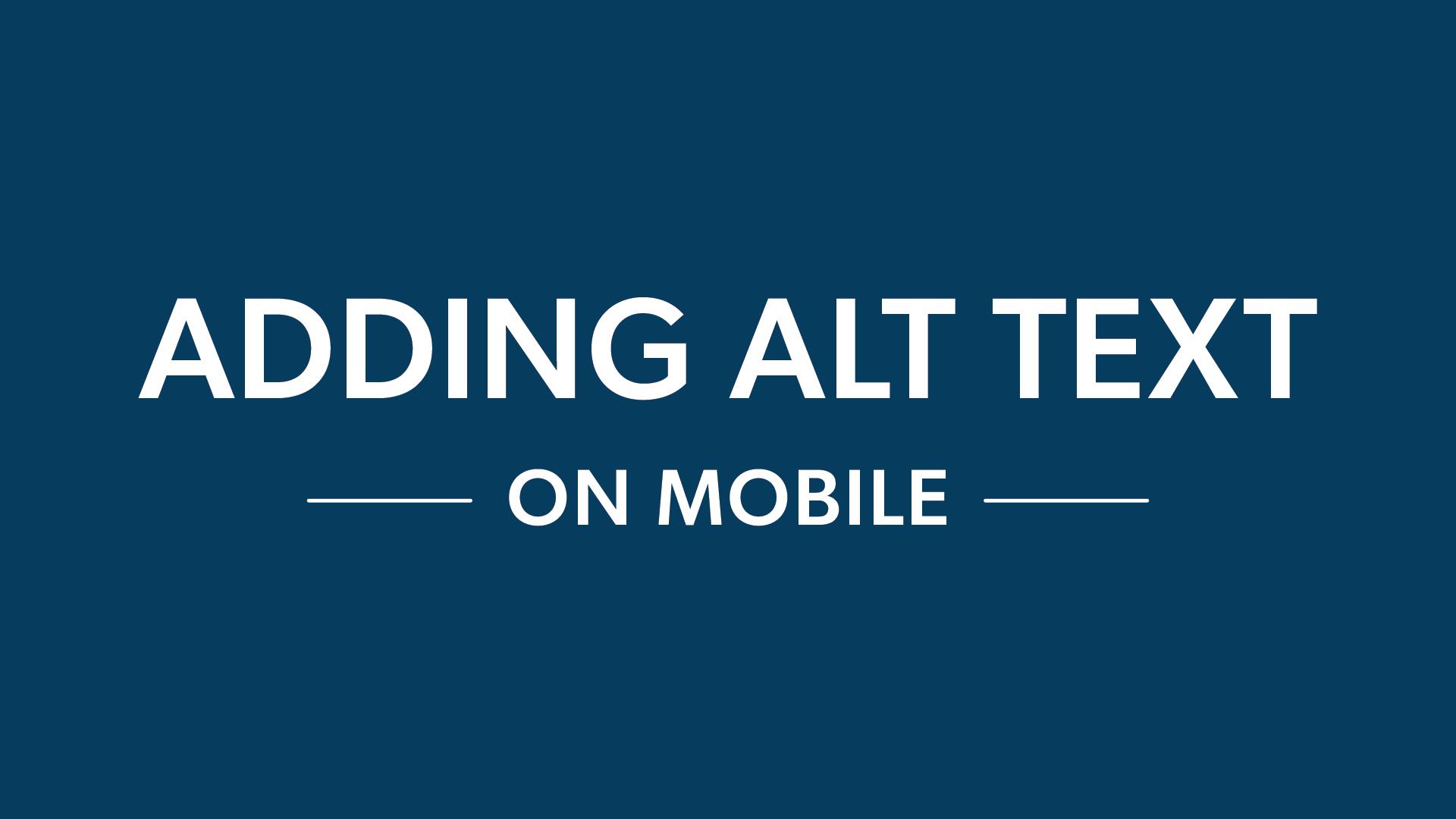
Editing Alt Text on Mobile
How to edit alt text on the mobile version of TikTok:
- Select the photo post that needs to have its alt text updated.
- Click the three dots along the right side of the post.
- In the pop-up of options that appears, scroll to the right along the row of gray icons and click the icon labeled Edit Post.
- Select Add Alternative Text on the next screen.
- Edit the image's alt text.
- Click Done.
The option to edit a photo post isn't always immediately available if the post was just published. Users may need to wait a few minutes. Edits can be made within seven days of posting.
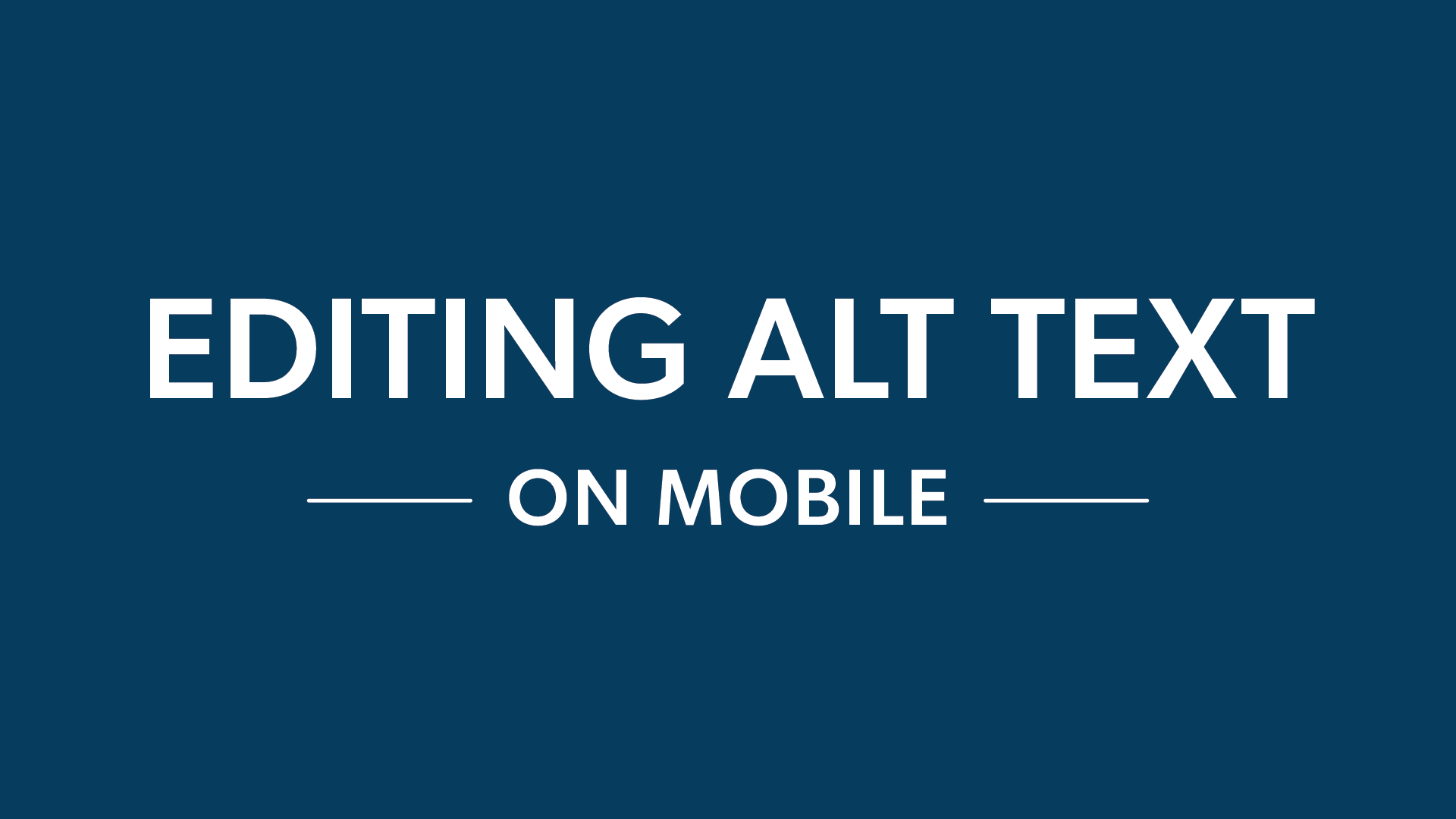
Viewing Alt Text on Mobile
TikTok does not currently have a setting that allows users to view a published post's alt text.
Other Social Media Platforms
Want to learn more about alt text on social media? Click any of the icons below to discover how to add, edit, and view alt text on other platforms.